New: Approval process of time registration and cool timeline developments ✅
Yes, new release! In addition to scheduling and registering time, you can now review registered hours. In addition, we have expanded the timeline with several cool functionalities. Read more below!
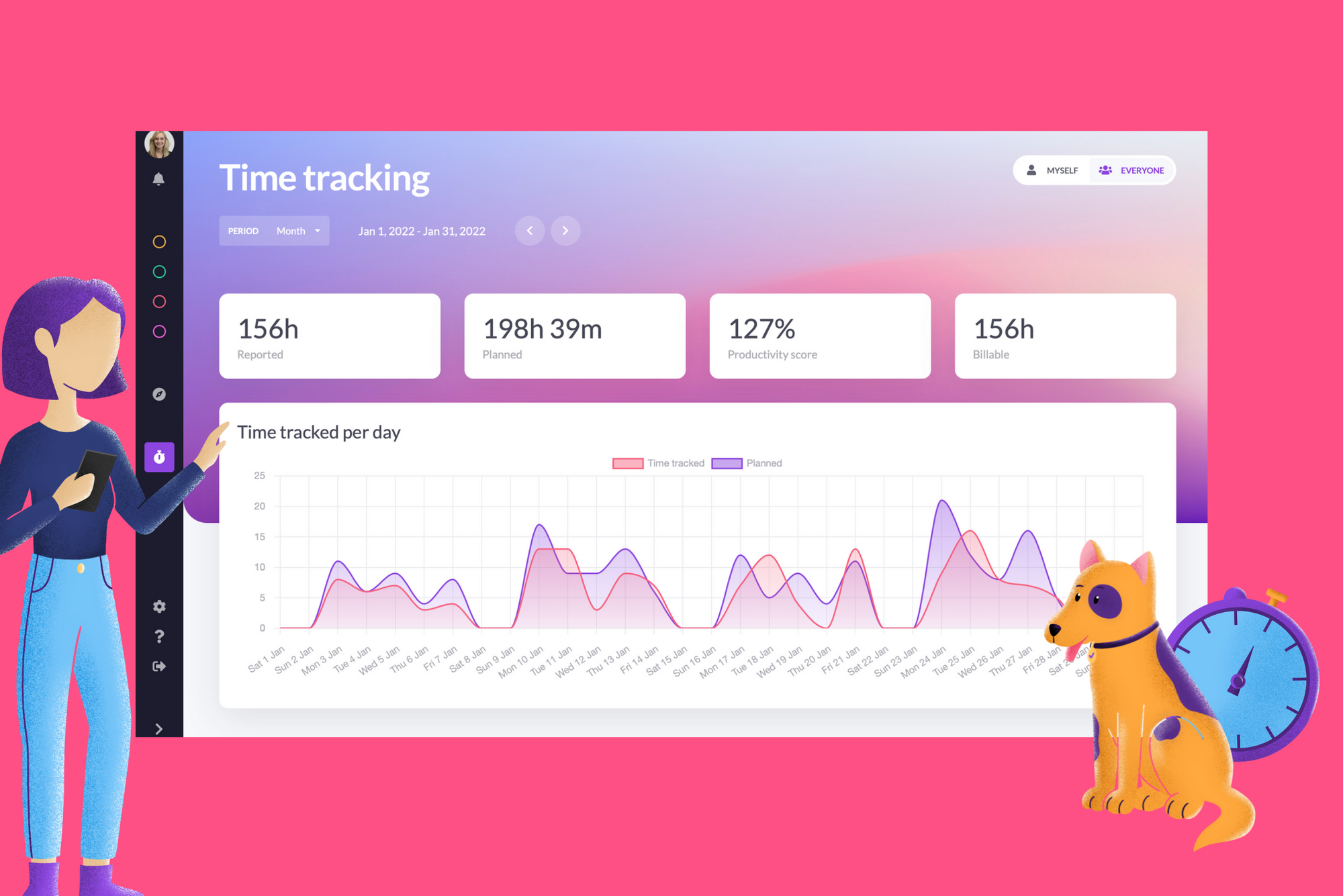
Approval process of time registration
It has been possible for quite some time to registers your hours within vPlan. This functionality has now been considerably expanded. We now give better insights into the registered time. In addition to this you can now, view, approve or reject hours. How? This is explained to you below.
Analyse the registered hours
The time registration dashboard can be found in the left menu under "plan boards" and "cards". Here you can find all of the planned and registered hours, of yourself and your team. Choose the period for which you want to see the planned and registered hours and immediately get a visual overview in our line chart.

Gain insight into all written time registration of yourself or your team. Choose a specific group, for example per planning board or per collection of cards and analyse or assess the hour registrations.
We'll show you this with an example. Suppose you work at a marketing agency and you and your team are working on project 10333. Everyone writes hours on the project, on his or her work (activities). Go to our new dashboard and search project 10333 in the search function. Now you immediately get insight into all registered hours and you know exactly how many hours of work everyone has already put in.
Approve or reject registered hours
Each time registration line has a status: draft, pending, approved or rejected. In our new dashboard, you can see at a glance which hours you still need to assess as a manager. By filtering, for example, on the status 'pending', you can see all registrations that still need to be assessed. In this way, registration is never missed and can the assessment be submitted.
Note: You can only assess registered hours within vPlan with the user role "administrator" or "planner".

Reviewing registered times is temporarily available to everyone and will later be a standard part of the 'professional package'.
Select and move multiple cards in the timeline
Are you told that your project is delayed and you need to change the schedule? From now on you can quickly and easily move all the cards of the project in the timeline. Hold down the Control (Windows) or Command (Mac) key, select the correct cards and then move the cards to the desired date.
Multiple projects or many cards to move? We also have a solution for this! Press the Shift key and select only the top and bottom cards. All cards between these two selected cards are selected and you can easily move the cards within the timeline.
Sort columns within the timeline
Previously, tickets were sorted based on the scheduled date in the timeline. From now on you can sort a column of your choice. Click on the column name to sort cards based on this. You can choose to sort the cards ascending or descending. When you sort the cards by name, labels or resources, the cards are grouped in alphabetical order.
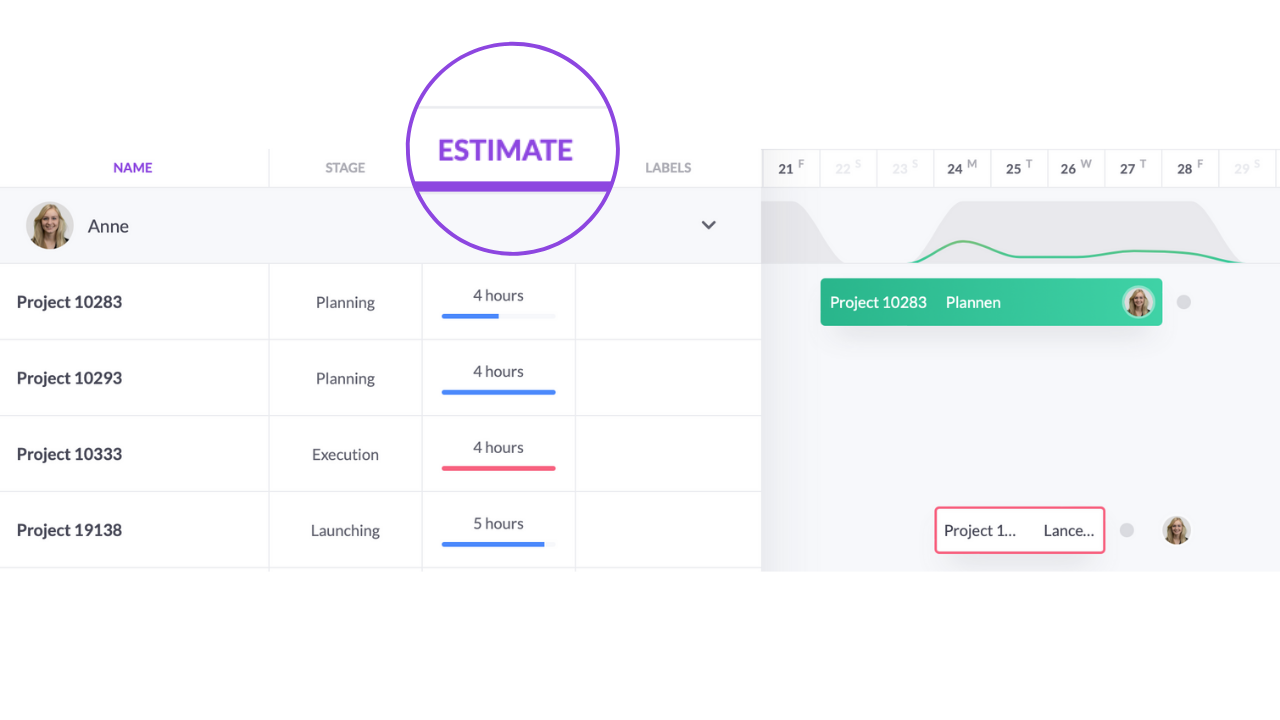
Address from integration also in Maps
Have you linked vPlan with your accounting system or ERP? It is now possible to show address data from orders and projects in Google Maps, in the list view. Think of delivery addresses in sales order or mounting addresses for a work order. Add the column address (integration) to your list and immediately see where you need to be!
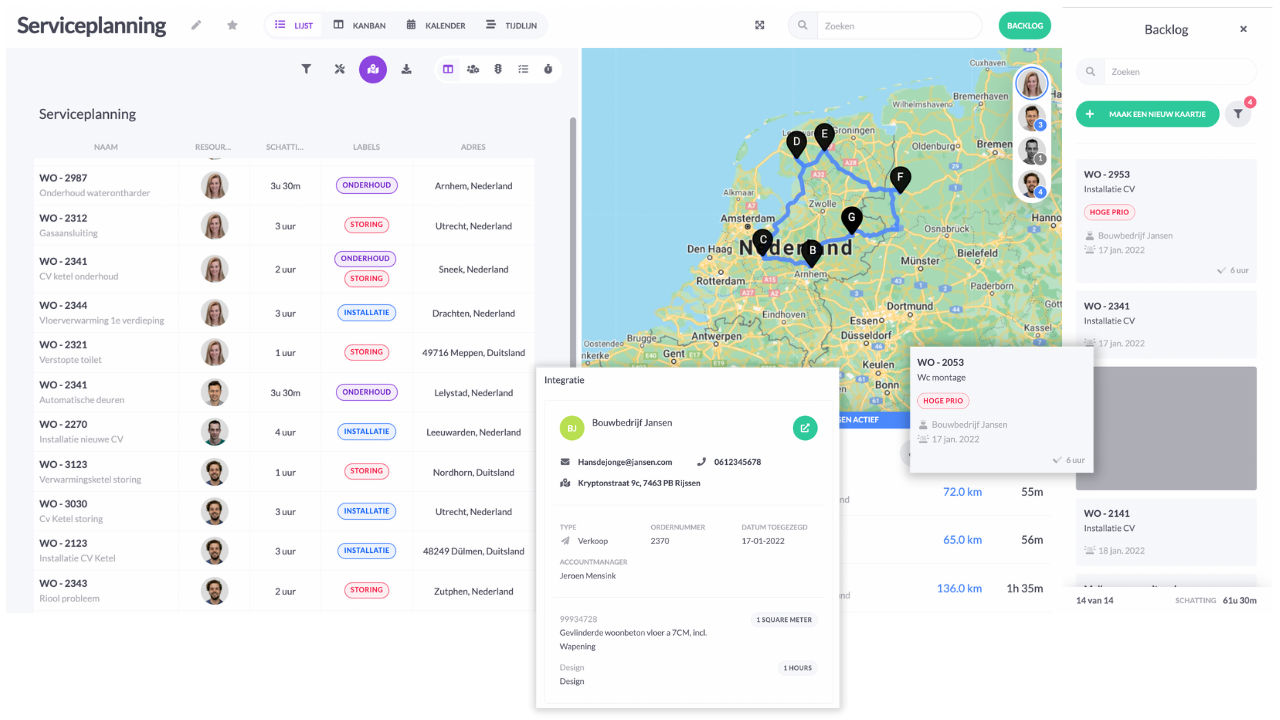
Duplicate scheduled collections
Previously you could only duplicate tickets from the backlog. From now on it is also possible to duplicate planned collections. This way you can create new projects or assignments even faster. Instead of creating a new card in the backlog and entering which work needs to be performed, this is already done for you. This is ideal for when you carry out exactly the same projects or assignments for different customers. This way you only have to change the customer name and you can immediately schedule the assignment. Save time with manual work!

Don't have a vPlan yet?
Try vPlan for free! Introduce vPlan within your organisation and create overview and collaborate even better. Try it for free for 14 days.