New: extra fields on card level, new role Guest
With this new release, we have made a powerful functionality even more powerful. Extra fields (also called free fields) can now also be filled in per card. We will explain it briefly and simply.
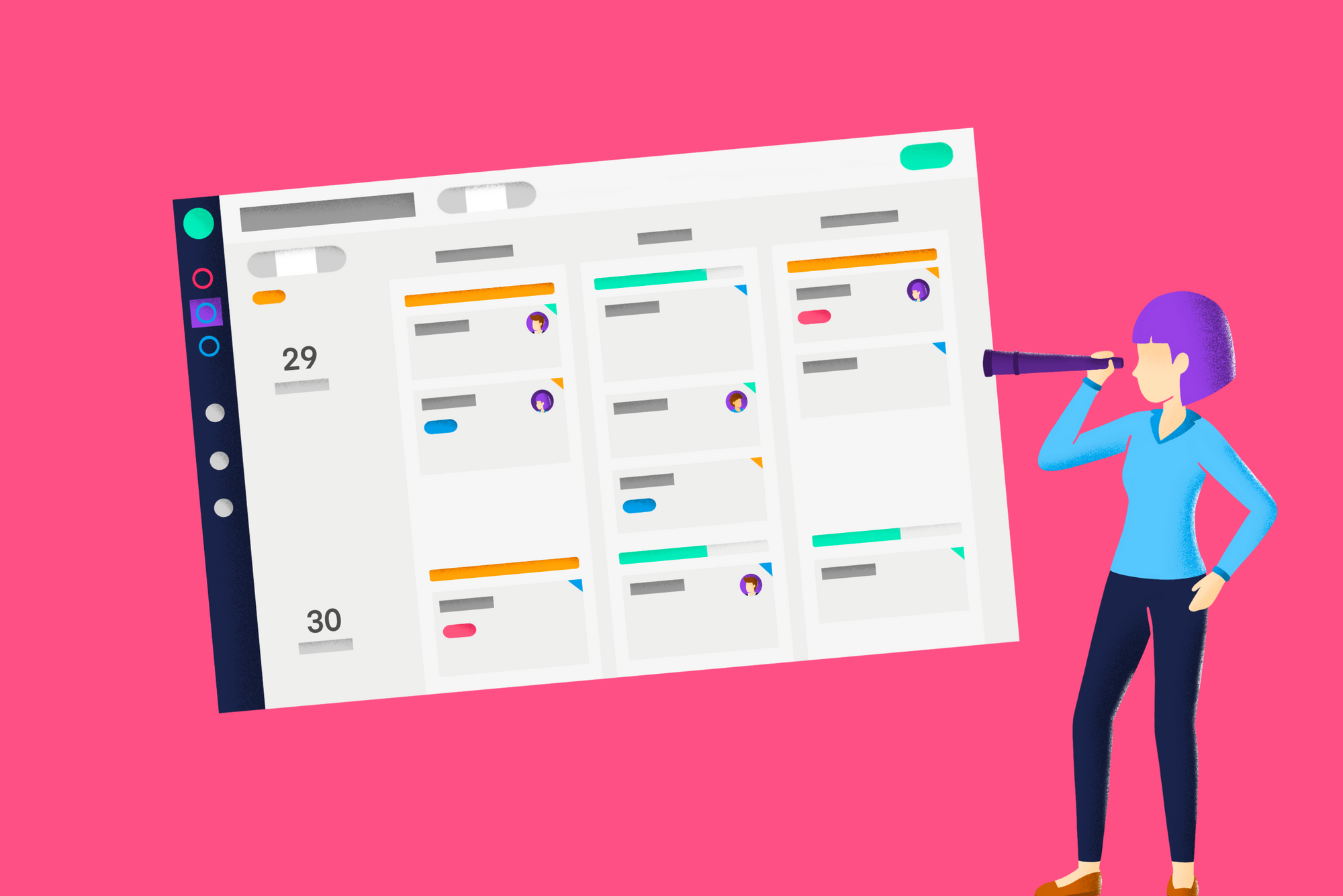
Extra fields on card level
Previously, extra fields were only available on collection level. When an extra field was recorded in a card, you saw these completed fields in every other card of this collection. This can be useful for information that is specific to the collection (project), but it is inconvenient if there must be a difference on card level. That is why you can now indicate in the layout whether the field is on collection or card level.
Suppose you are creating a collection for a renovation project of a house, an example of an extra field on the collection can be the address. You would like to see this field with every card (task) of this collection. Are you creating a card per room and do you want to record the number of square meters (m2)? From now on, it is possible to create an extra field on card level. Within the collection, you create a card for each space and for each card you enter the number of square meters per map.
Extra fields on card level allows you to share or register even more specific information.
New role: Guest
With the new guest role, you can easily give users with limited functionalities access to the schedule. It is a great way to collaborate without impacting the planning.
A guest can be linked to a resource. You can choose to only show cards to a Guest user, where he or she is linked as a resource.
As a guest, you do not have any editing rights within vPlan. You are able to view the schedule, open cards, follow cards and post comments within cards. This role is ideal if you want to share the planning with customers, suppliers or colleagues from other departments.
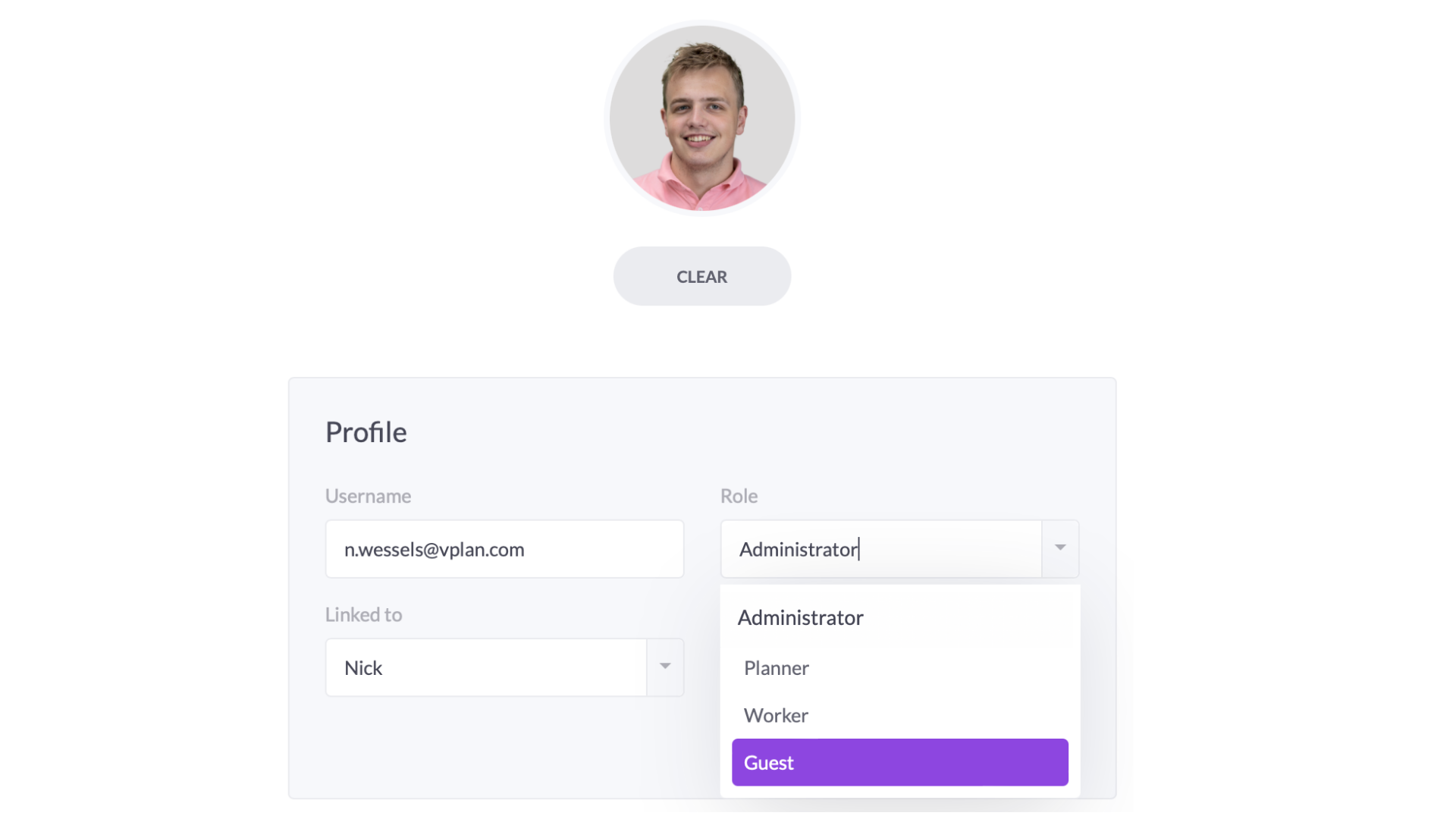
Curious for more information about the different roles? Take a look at our help center
Share link to cards
Every card now has a link that you can share with other vPlan users. This way you can quickly and easily draw the attention of someone to a certain task or inform someone about the task you are working on.
How it works: Open the card, press the lightning icon at the top right and choose 'share link'. The URL of the card is automatically copied and can be sent.

Do you have any great ideas? Create them in our ideas box. You can also vote on ideas from other users.